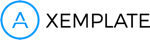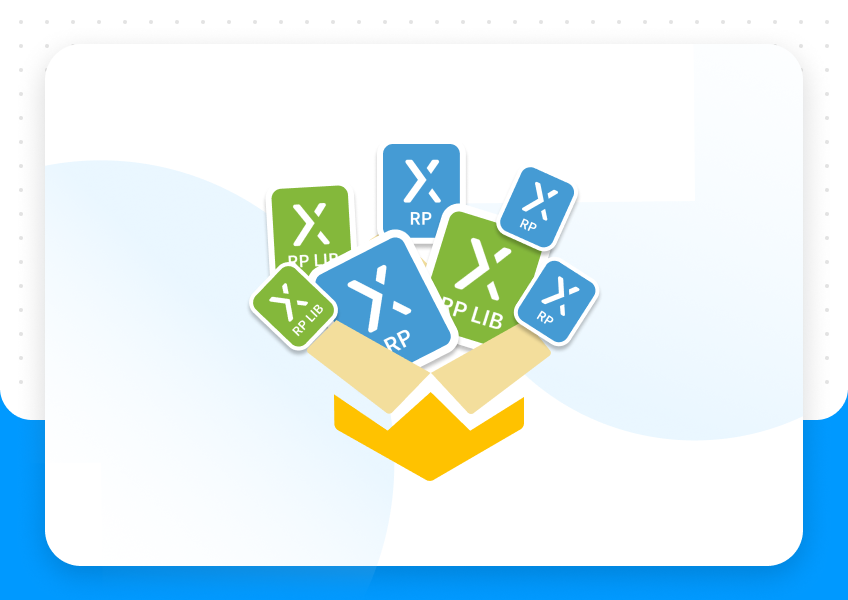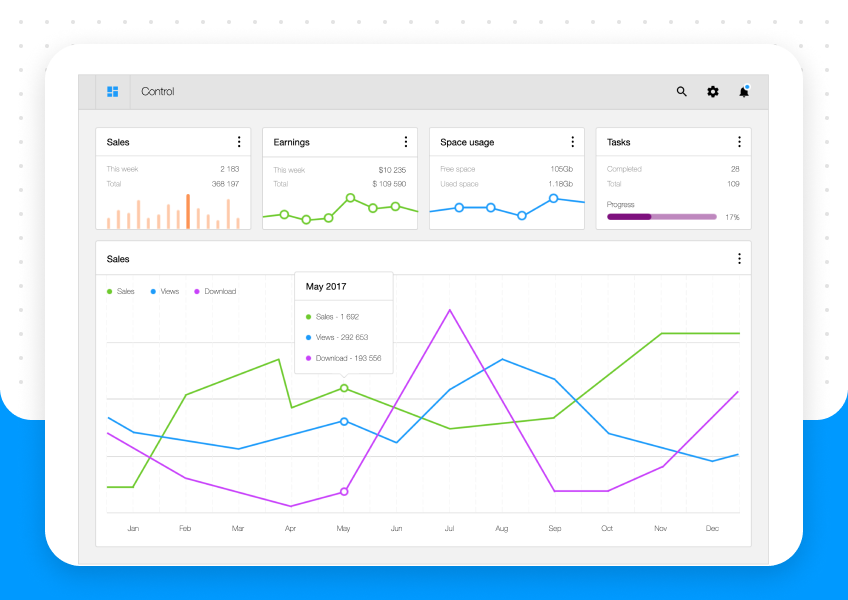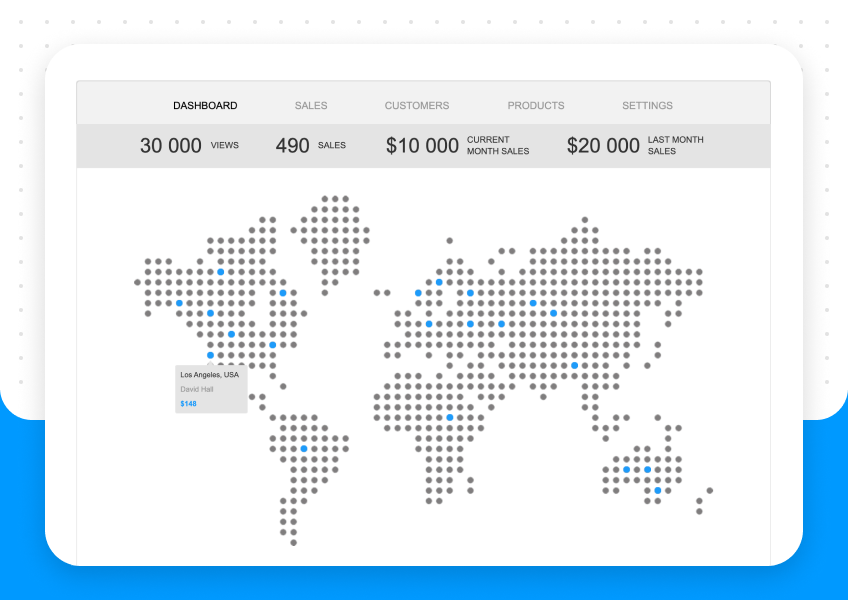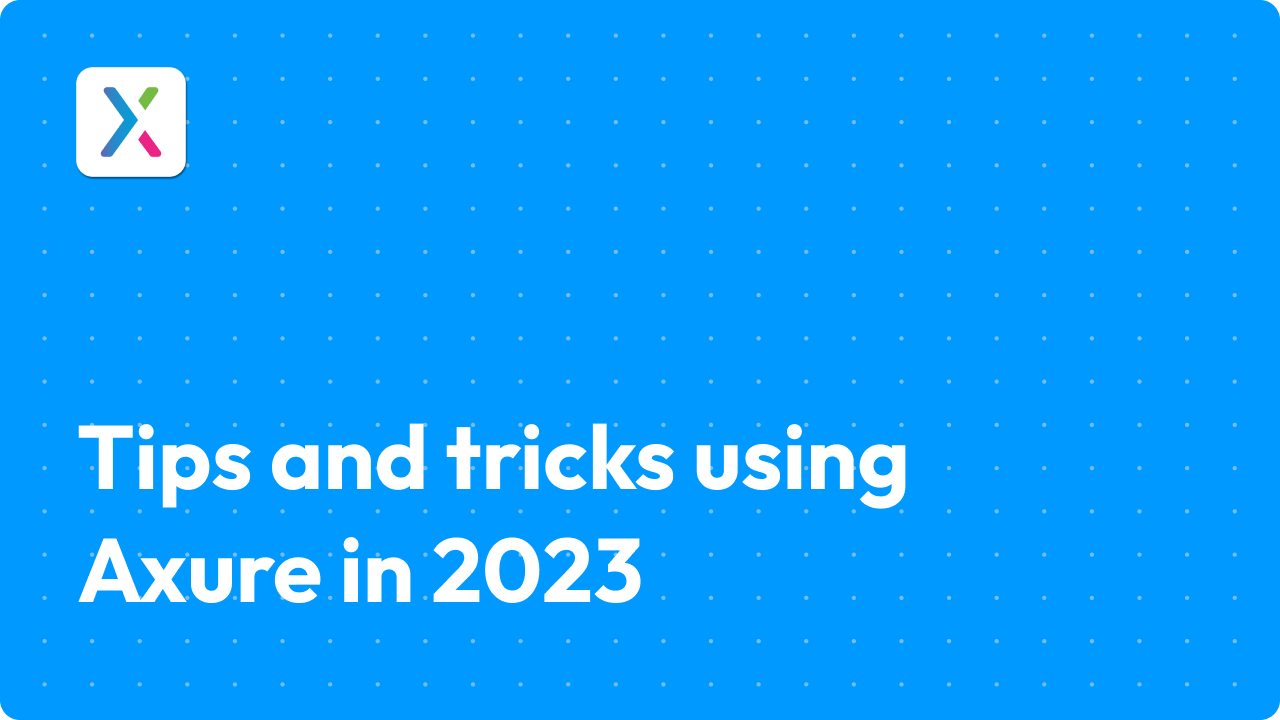
Axure is a powerful tool for creating prototypes and designing digital products. Whether you’re new to Axure or a seasoned pro, there are always new tips and tricks to learn that can help you improve your workflow and create more effective prototypes. In this article, we’ll share some tips and tricks for using Axure that can help you create better prototypes more efficiently.
Use the Masters and Templates
One of the best ways to speed up your workflow in Axure is to use Masters and Templates. Masters are reusable design elements that can be applied to multiple pages. Templates are pre-built pages that can be used as the starting point for new pages. By using Masters and Templates, you can save time and ensure consistency across your prototype. Some templates you can check in our products, also we have free templates, so you can check them too.
Use the Widget Libraries
Axure comes with a wide range of pre-built Widget Libraries that can be used to create your prototypes. Using these libraries can save you time and ensure that your designs are consistent. You can also create your own custom Widget Libraries if you have specific design requirements. Don’t forget to see our widgets.
Use Dynamic Panels for Complex Interactions
Dynamic Panels are a powerful feature in Axure that allow you to create complex interactions. Dynamic Panels are containers that can hold multiple widgets. By using Dynamic Panels, you can create interactive elements such as tabs, accordion menus, and slideshows. Dynamic Panels are also useful for creating animations and transitions.
Use Variables for Dynamic Content
Variables allow you to store and manipulate data in your prototype. By using variables, you can create dynamic content that responds to user input or changes based on other variables. Variables can be used to create calculations, store user input, or change the appearance of widgets based on certain conditions.
Use the Interactions Pane
The Interactions Pane is where you can create and manage interactions in your prototype. By using the Interactions Pane, you can easily create and modify interactions between widgets. The Interactions Pane also allows you to add conditions to interactions, which can be useful for creating more complex interactions.
Use the Notes Feature
The Notes feature in Axure allows you to add comments and instructions to your prototype. You can use Notes to provide context or explain how a certain feature works. Notes can also be used to provide feedback to team members or stakeholders.
Use Keyboard Shortcuts
Axure has a wide range of keyboard shortcuts that can help you work more efficiently. Some useful shortcuts include Ctrl+C (copy), Ctrl+V (paste), Ctrl+Z (undo), and Ctrl+Shift+D (duplicate). You can also create your own custom keyboard shortcuts for frequently used actions.
In conclusion, these are just a few of the many tips and tricks that you can use to improve your workflow in Axure. By using Masters and Templates, Widget Libraries, Dynamic Panels, Variables, the Interactions Pane, Notes, and Keyboard Shortcuts, you can create better prototypes more efficiently. Experiment with these tips and tricks to find the ones that work best for you and your design process. More about it you can see in our article here.